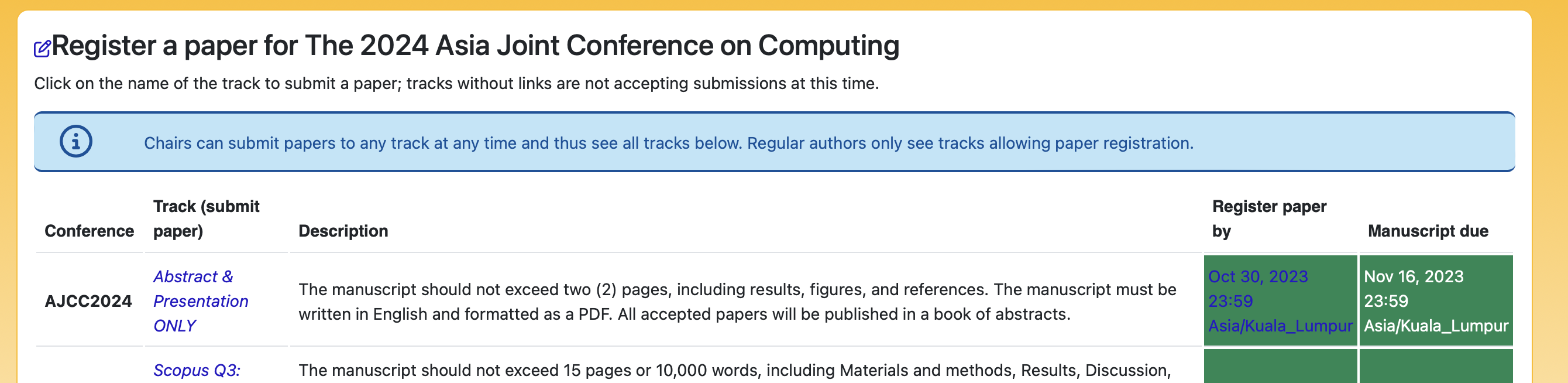The system opens for your submissions
Abstract Submission:
An abstract submission should include a brief introduction of the research, methodologies, and results within 1-2 pages. Every accepted abstract will be published in the AJCC proceeding. However, one author should be present at the conference.
Please follow these steps to download the abstract template:
1. Click on the following link to download the abstract template: Template
*** If the download does not start, please right-click and select “save link as” ***
To submit your abstract, please follow these steps:
1. If you do not have an EDAS account, please access the EDAS submission system and either create a new account.
2. If you are already an EDAS member.
2.1 Please visit the following URL to find the submission link: submission link (login username and password may require). or
2.2 Please login to the EDAS system and select the “submit paper” menu.
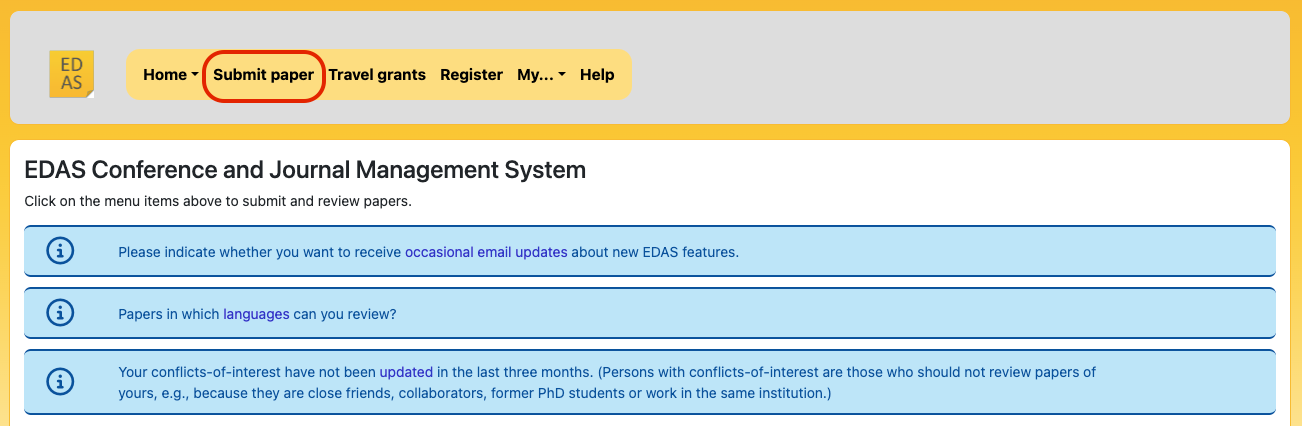
2.3 Use the search box and search “AJCC2024“. Then, click on the “+” sign in the submit column.
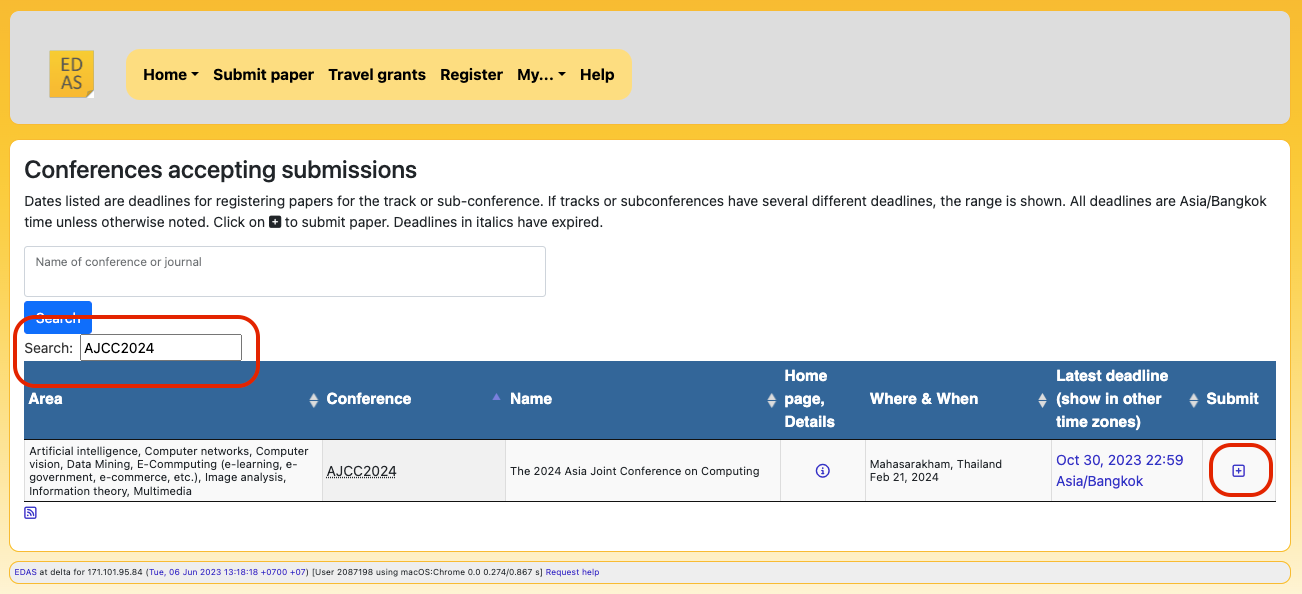
2.4 Then, please click the provided link in the Track (submit paper) column.
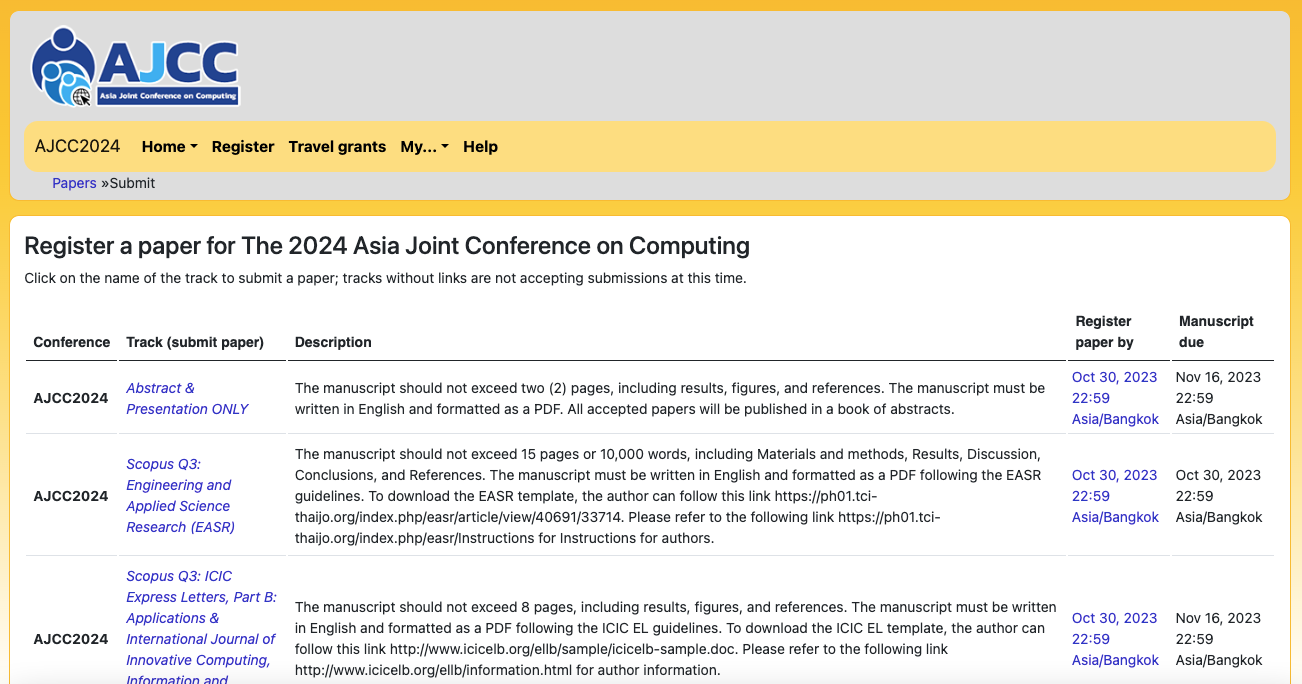
Register Paper:
3. Once you’re on the page, click on “Abstract & Presentation ONLY.”
4. Fill out all the fields in the submission form accurately and completely.
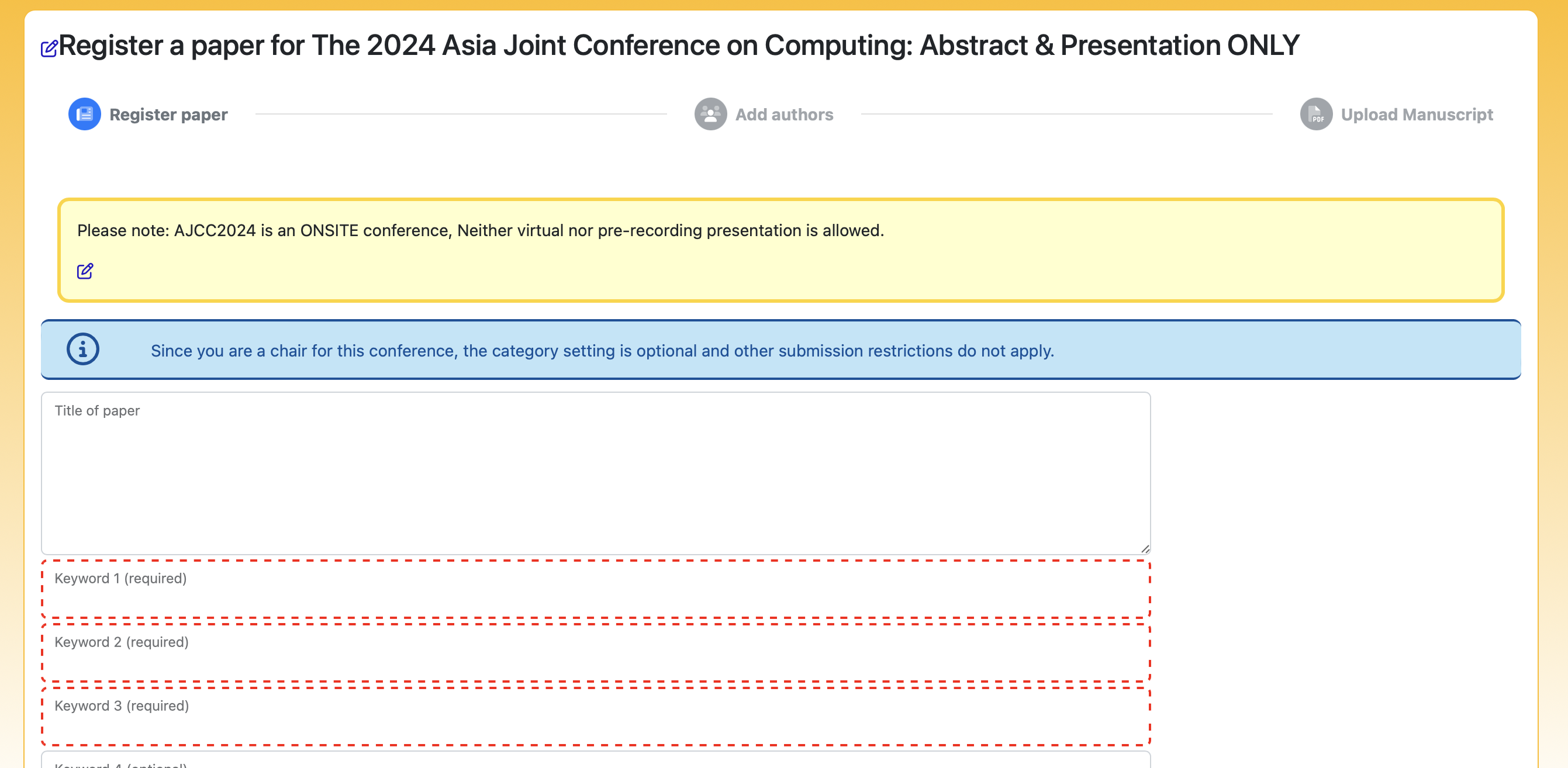
(Fill out title and keywords)
5. Choose all the options and provide your mobile number.
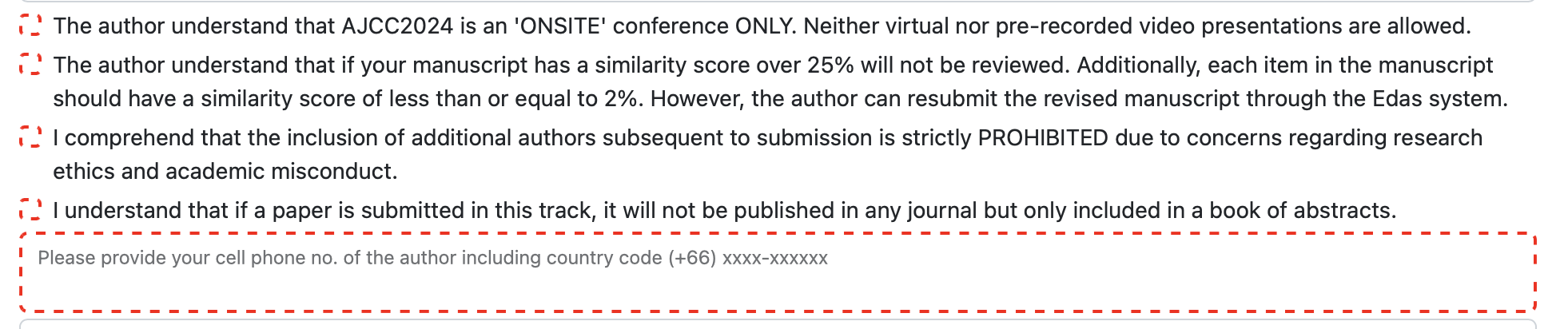
6. Choose the Category and Topics that are relevant to your research.
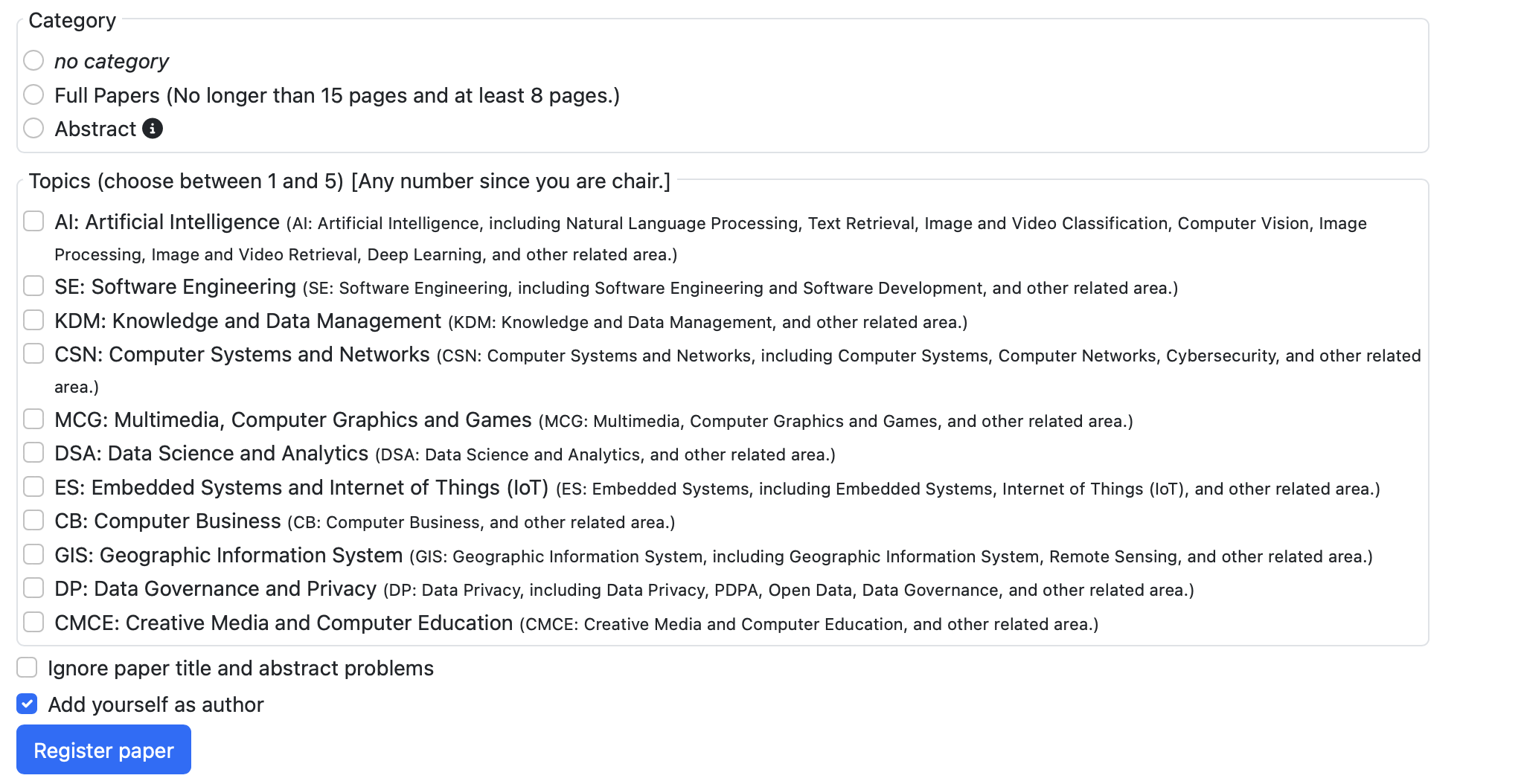
7. Upon completion of the submission form, kindly click the “Register paper” button.
8. Then, the EDAS system will display your paper information, as follow.
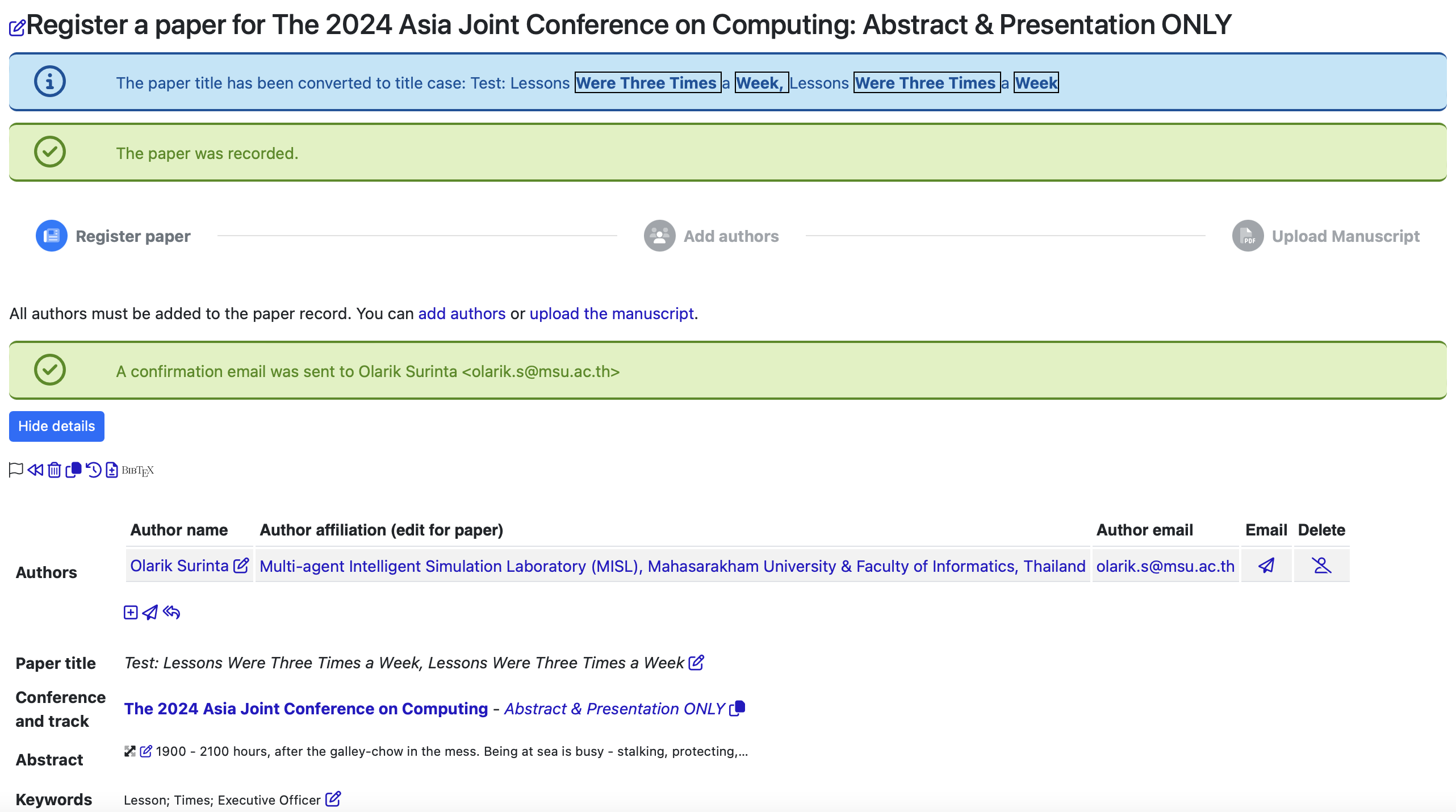
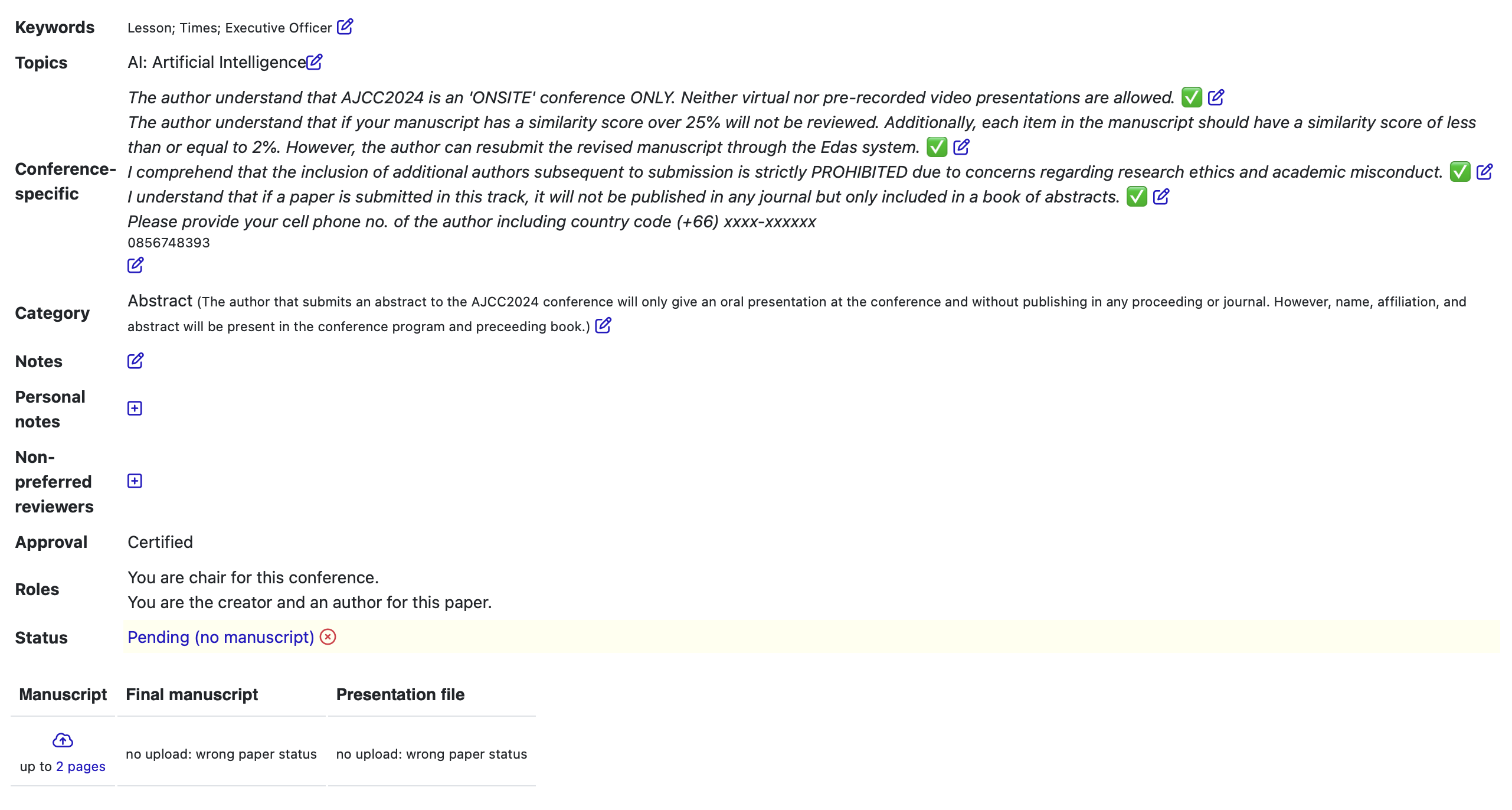
Add authors:
9. After clicking the “register paper” button, you can add multiple authors to your paper by clicking on the “add authors” link or the “+” sign if your paper has multiple authors, as follow.
*Note: The new author must have an EDAS account.
** Adding new authors after uploading the manuscript is NOT ALLOWED.
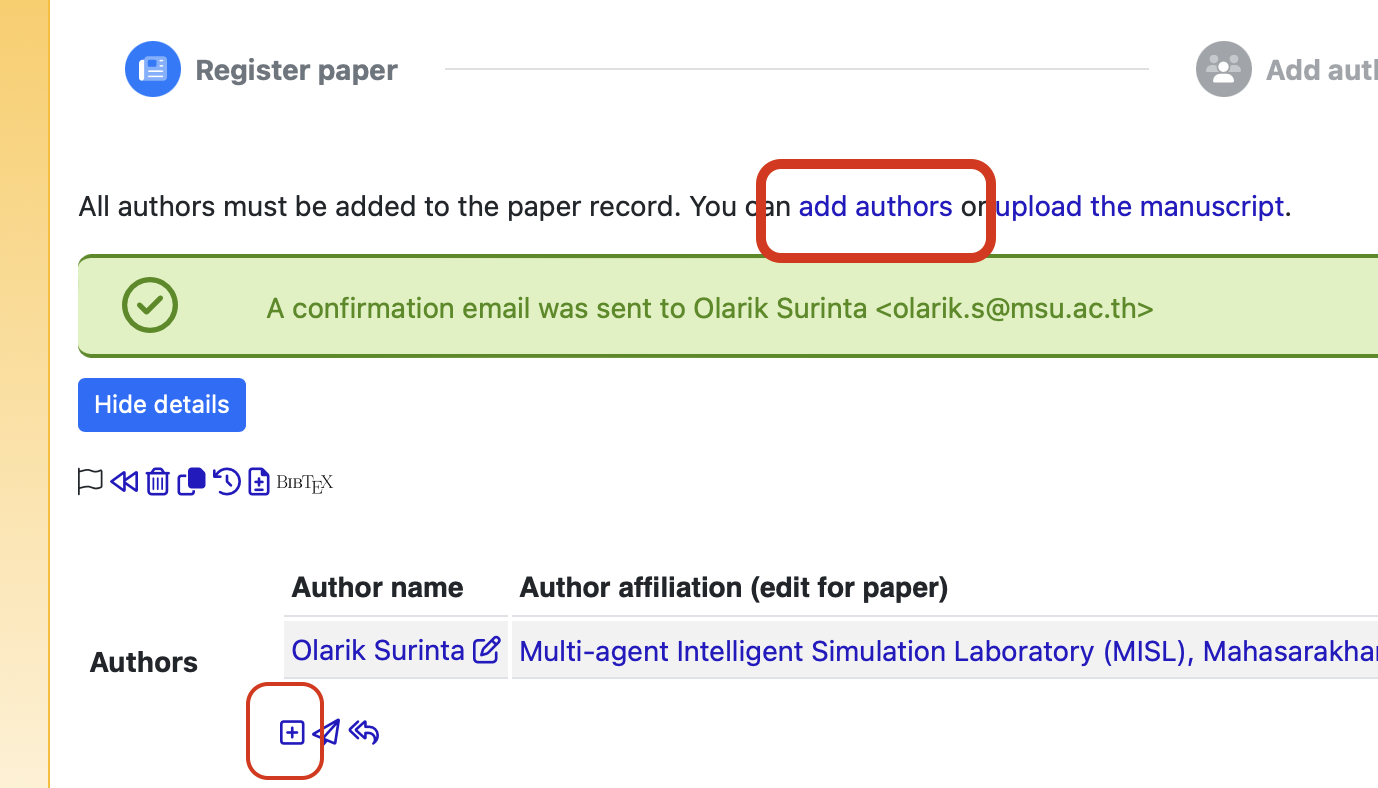
10. If your paper has multiple authors, after clicking the “register paper” button, you can add other authors to your paper by clicking on the “add authors” link or the “+” sign, as follow.
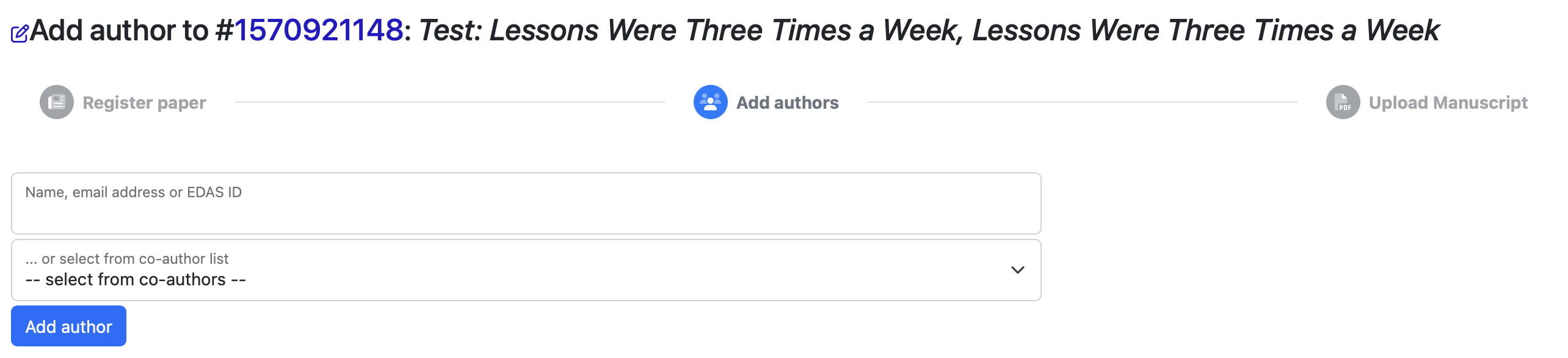
10.1 First, to select your co-authors, please use the list provided below and click the “Add author” button.
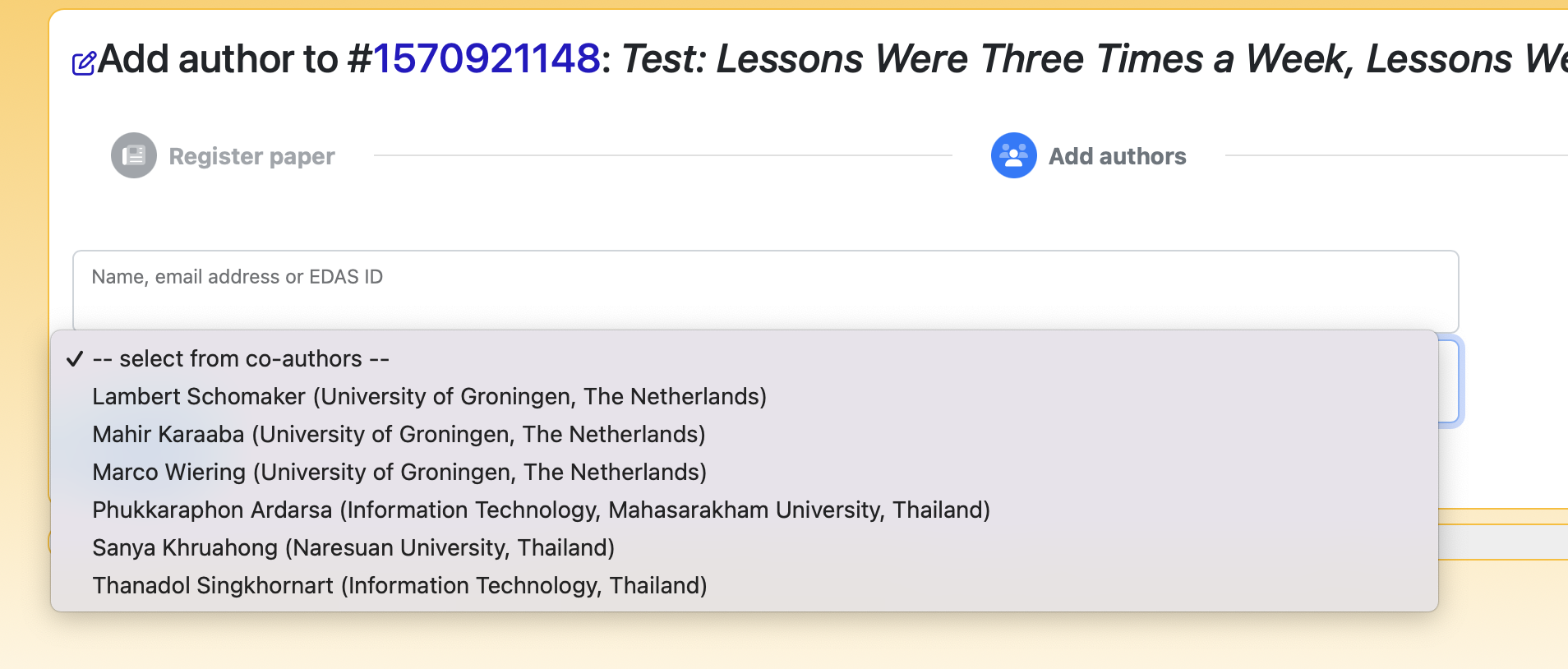
10.2 Second, if there are no co-authors in the list, please provide the email address of your co-author and click the “Add author” button.
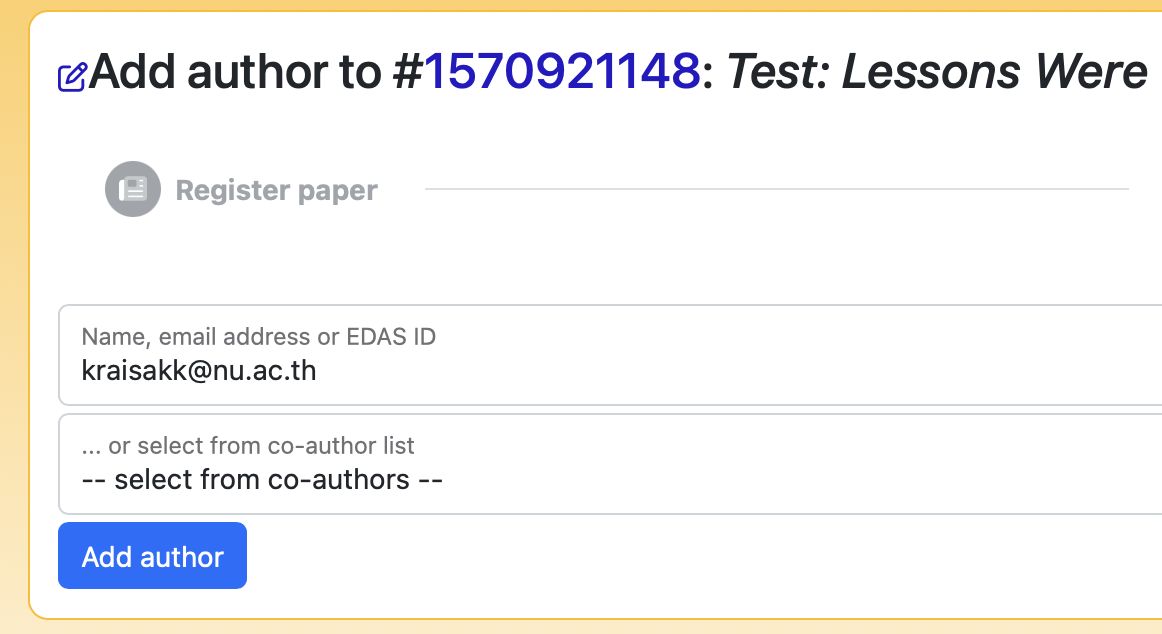
If your co-author has an EDAS account, the EDAS system will automatically add a co-author to your author list, as follow.
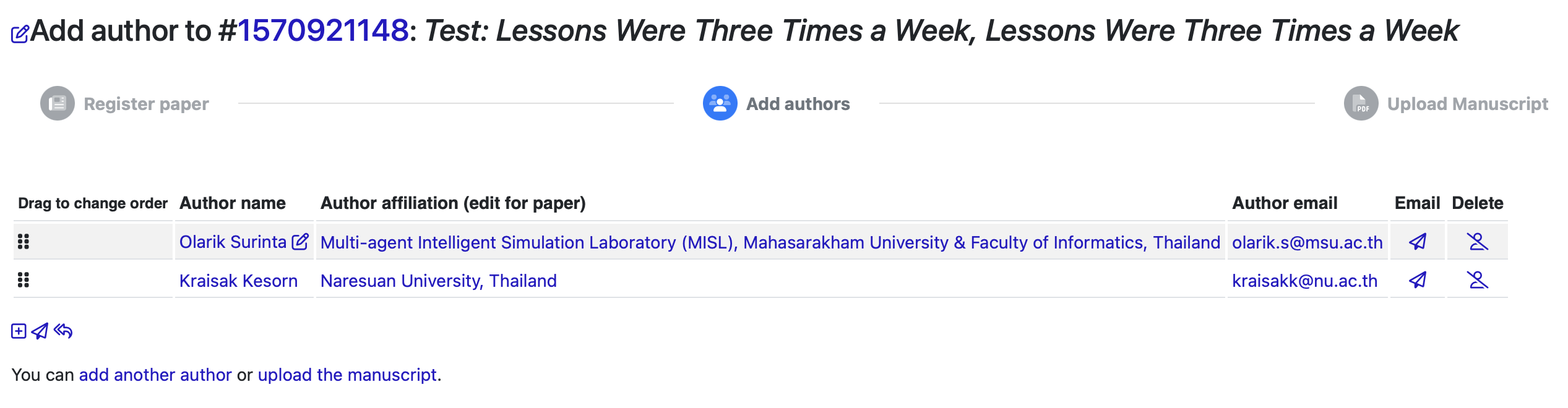
10.3 Third, if there are no co-authors in the list, please provide the email address of your co-author and click the “Add author” button.
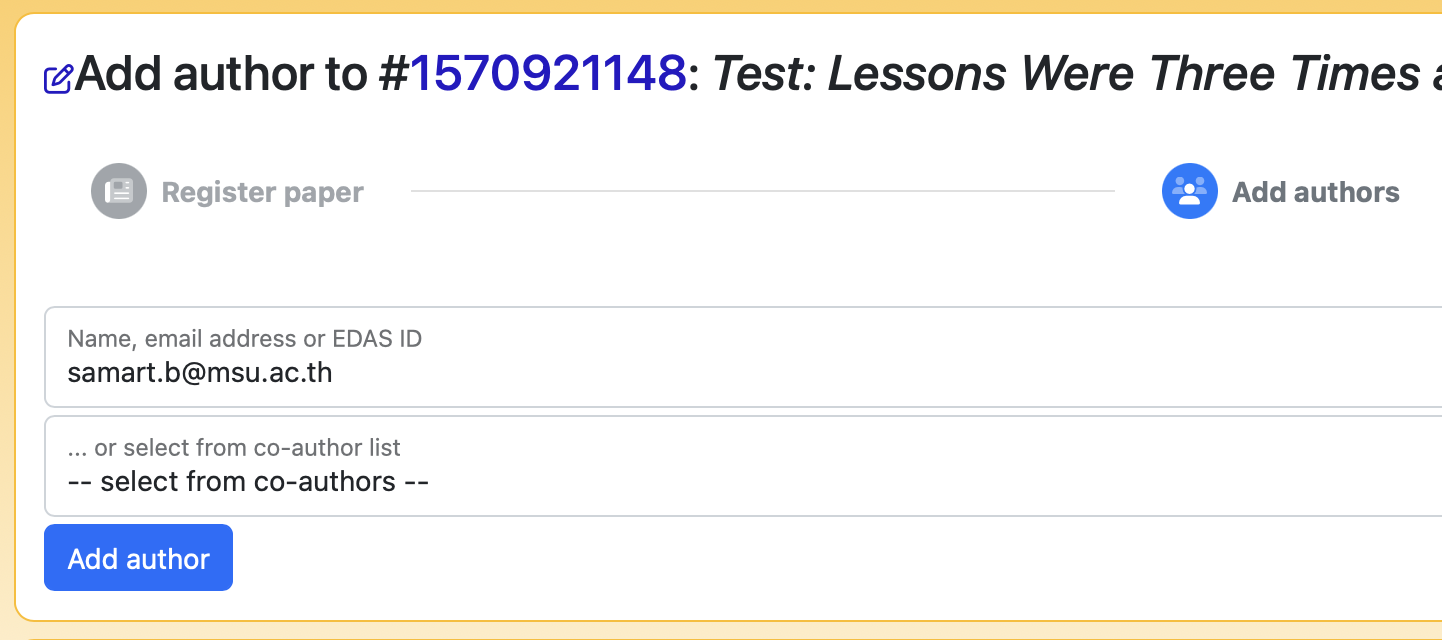
If your co-author does not have an EDAS account, you need to provide all the necessary information about your co-author and click “Add this person” button.
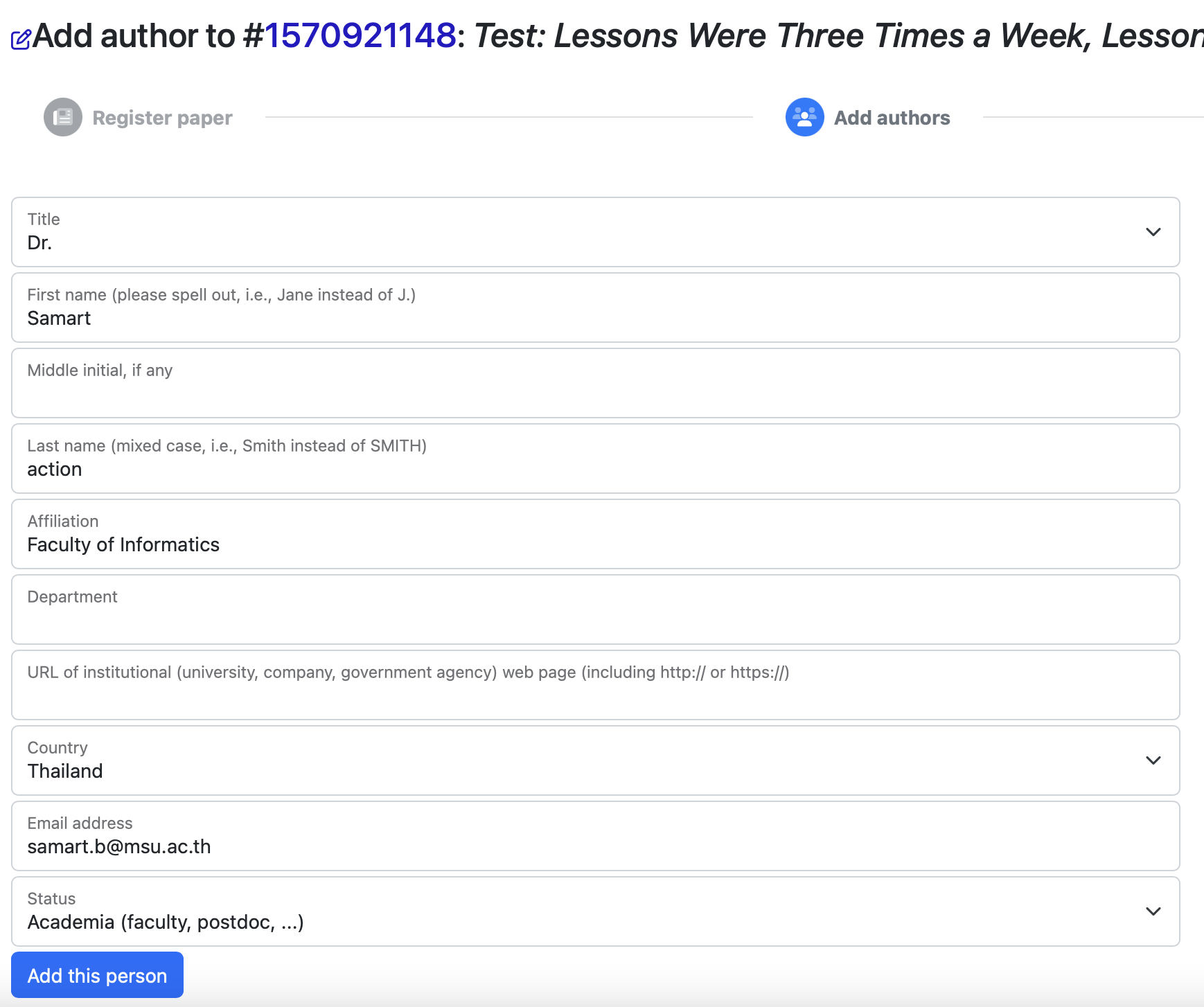
11. Once you have added co-authors, then click on the “paper ID” link to begin uploading your manuscript, as follow.
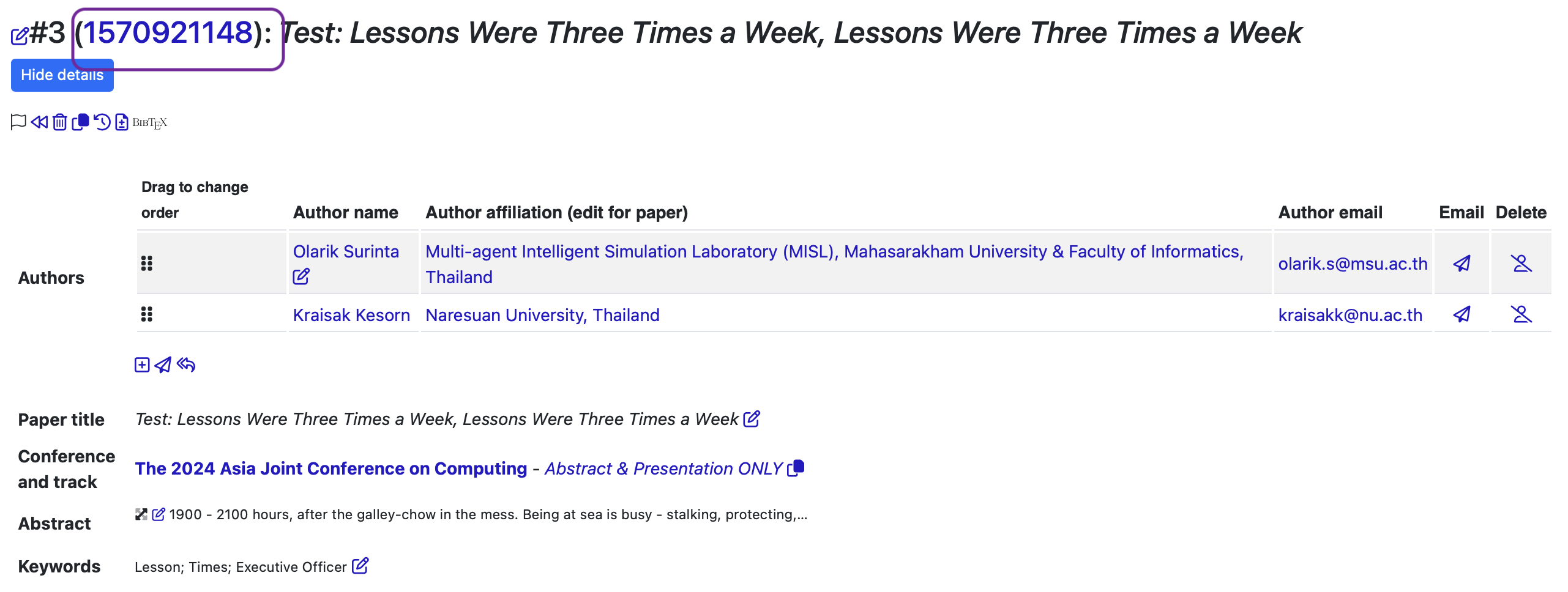
12. To upload your submission, scroll down to the bottom of the page and click on the “upload” icon.
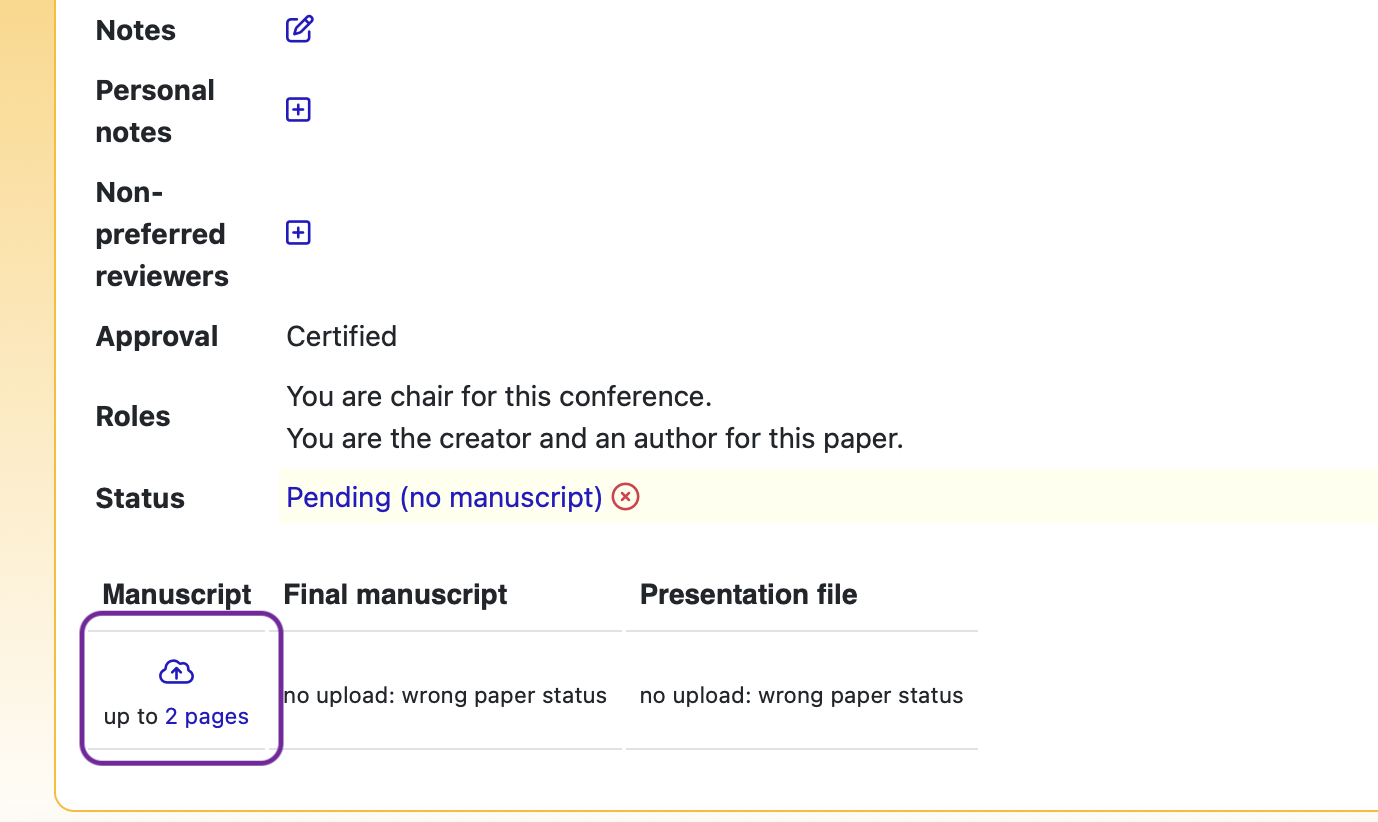
13. To upload your manuscript file, click on the “Choose File” button and select the file. Then, click on “Upload PDF.”
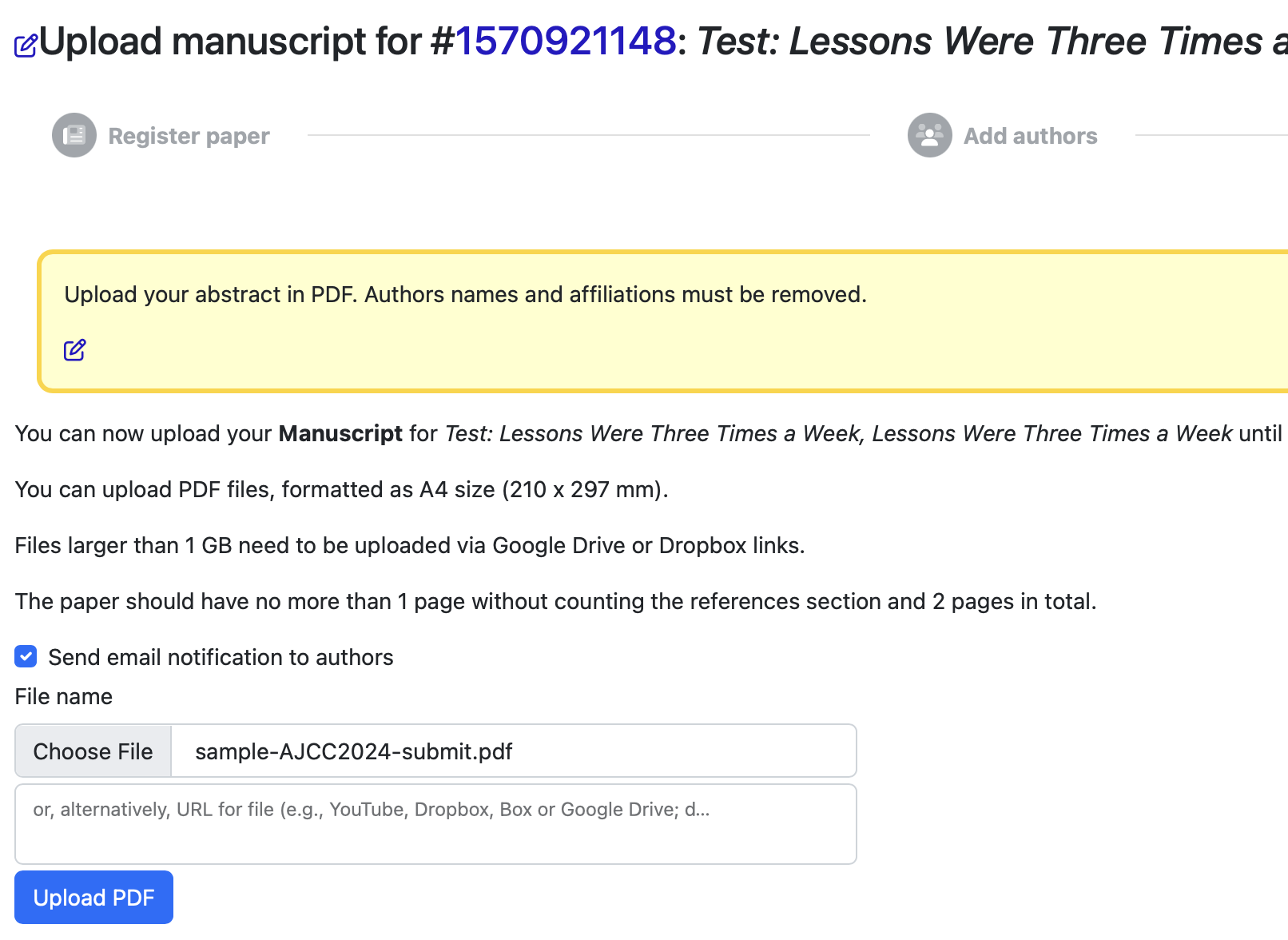
14. If you finish uploading the manuscript, you will not get any error message from the EDAS system. Instead, the system will take you back to the main submission page, as follow. Further, you will receive an email from the EDAS system.
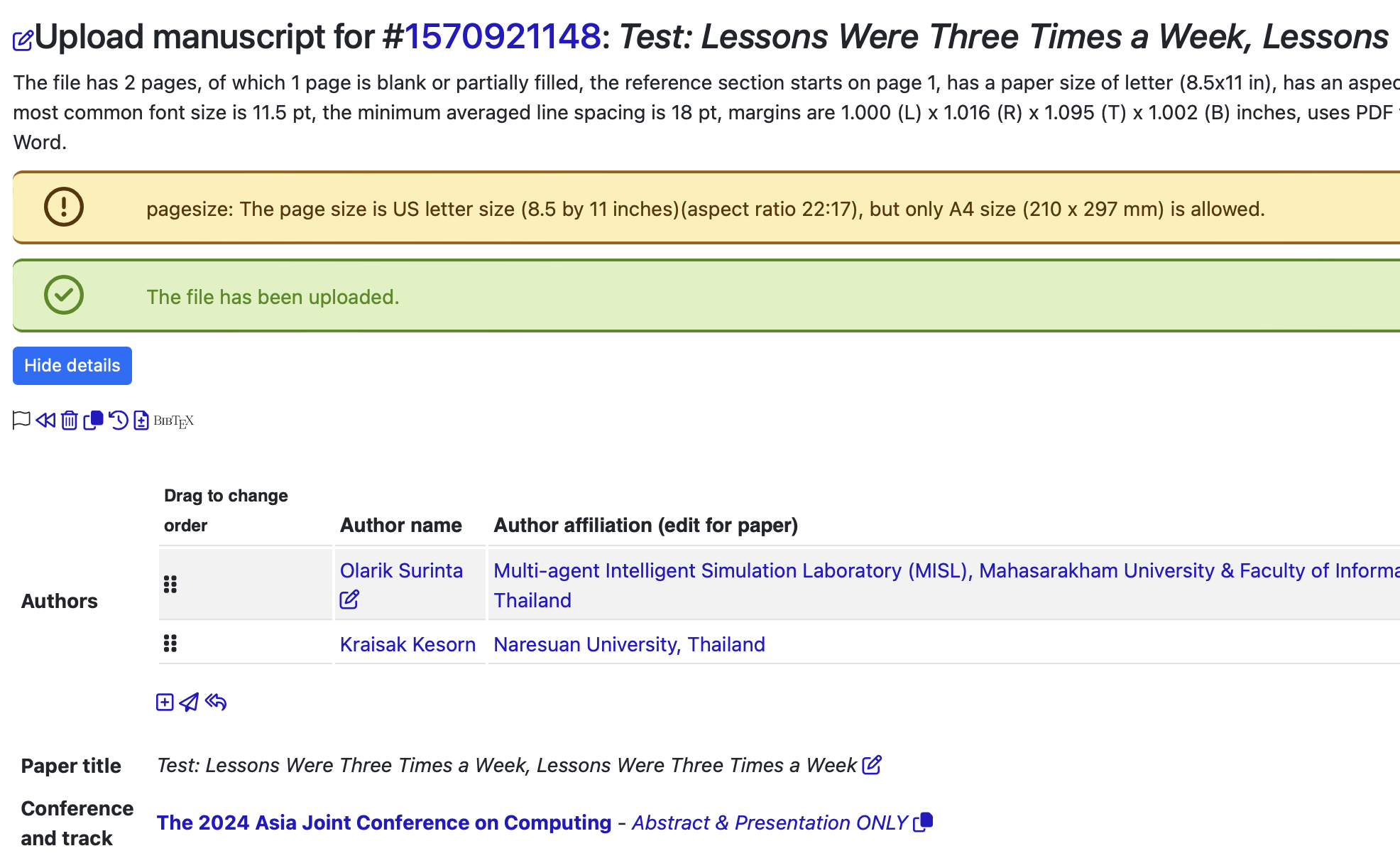
COMPLETE SUBMISSION!!!